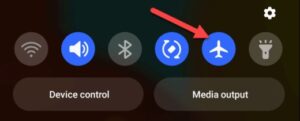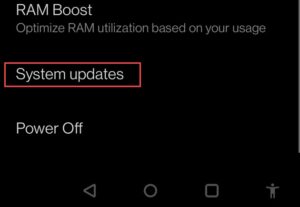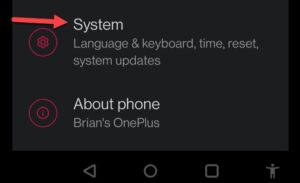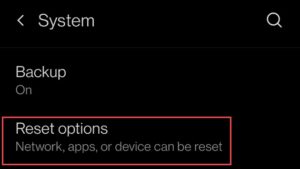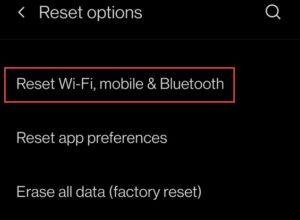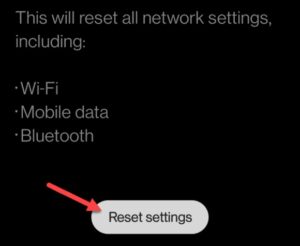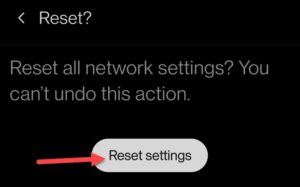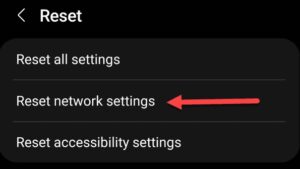How To Fix Easily Not Registered On Network Error will be discussed in this article. You can get multiple error warnings on your Android device. However, the Not Registered on Network issue can have you wondering. Voice calls, text messages, and other data links are blocked by the error, which suggests that your device is incompetent to establish a connection with your carrier. This issue has a number of potential fixes. For example, you might try simple remedies like restarting the phone or putting the SIM card back in. You could also need to go into your carrier settings and reset them. Please do the actions listed below if you are having problems with the Not Registered on Network error on your Android device.
How To Fix Easily Not Registered On Network Error
In this article, you can know about
Note: Depending on the manufacturer and Android version of your phone, the processes for the following selections will vary significantly. But these methods will point you in the right direction on your smartphone.
Restart Phone
One of the simplest things you can try is restarting your Android device. The model of the device & the Android version will determine how you go about doing this. On certain phones, you can depress the Power button while holding it down to choose the Restart option. On Samsung phones, the Power and Volume Down keys need to be depressed at the same time. Press the Restart button & wait for the restart process to finish when the screen with power options appears. After the operation is finished, sign back in to see whether the issue still occurs.
Toggle Airplane Mode on And off
Another option is to try turning on Airplane mode and then turning it off. You will be cut off from all current networks and connected to new ones as a result. How switch the Airplane mode on Android.
- To reach the Notification shade, slide down from the top of the screen.
Remove & Reseat SIM Card
Another possible cause of the Not Registered on Network error on Android is a SIM card problem. It could come loose with regular use or need to be attached correctly. The SIM card slot needs to be accessed first. If your phone has a SIM card ejection tool, use that; if not, a paperclip will do. The SIM card and tray will come out when you insert it into the opening next to the card. Reinstall the SIM card & tray into the SIM slot after a brief period of time.
Update Android Device
Just as important as updating your computer is updating your phone. The updates bring additional functionality along with security improvements and bug fixes. For example, it is worthwhile to manually check for updates if you are driving an older version of Android. One possible solution to the “Not Registered on Network” problem could be to download an Android bug fix or contact the device’s manufacturer. To find out how to check for updates that are available, navigate to Settings > System > System updates on your phone, or a similar location. For example, on a Galaxy, go to Settings > Software update.
Reset Network Settings on the android
After downloading and installing any updates that are available, check to see if the problem still exists.
Throughout the day, your mobile device is connected to numerous networks. If there is an issue in the network settings, this mismatch could result in a problem. The good news is that you can quickly reset your network settings on Android. to restore Android’s network configuration.
- Go to Settings on the phone and select System.
- Find and select Reset from the ensuing menu.
- From the Reset menu, choose Reset Bluetooth, Wi-Fi, and mobile.
- Verify that your SIM card is chosen from the drop-down box before selecting Reset settings.
- Enter your device’s PIN and select Reset settings when the verification page appears.
Reset Network Settings on Samsung Devices
It is noteworthy that the process of resetting the network locations on a Samsung device is not as simple. On a Samsung device, go to Settings > General management > Reset > Reset network settings to confirm the reset process. Also check
Try New SIM card
Try utilising a different SIM card if the Note Registered on Network error persists on your Android device. Take out the SIM card from your phone and put in a new one first. Get in touch with your carrier to request a replacement SIM card if you don’t already have one. Alternatively, go to a neighboring local retail establishment if one is available.
You don’t want the SIM card that doesn’t work anyhow, and if the new one functions, the old one was the issue. However, the SIM slot can be harmed if the replacement SIM is inoperable. It will therefore need to be brought in for repair.
Conclusion:
To resolve a Not Registered on Network problem on your Android phone, in addition to the simple workarounds listed above, you can manually select your carrier or modify the chosen network type from SIM & Network settings.